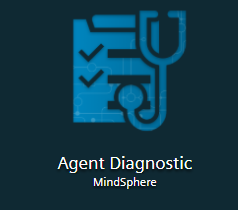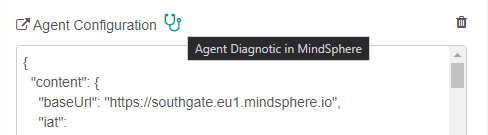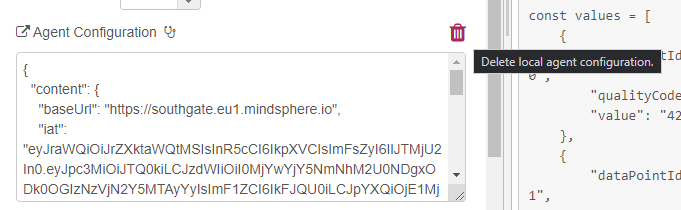Troubleshooting Tips¶
Most troubleshooting tips apply for both the mindconnect-nodejs library and the Node-RED node.
Connection can't be established¶
An error like this indicates that there is some problem with network connectivity between your computer and Insights Hub.
Network error occured request to https://<tenant>.piam.eu1.mindsphere.io/oauth/token failed,
reason: connect ECONNREFUSED
This can be caused by several reasons (and in the very rare case, Insights Hub could be offline) but the most common one is that your http proxy is not properly configured.
The proxy configuration is set via environment variables:
# set http proxy environment variable
export HTTP_PROXY=http://localhost:8888
If you are using node-RED make sure that the environment variable is created before the node-RED process is started, especially if you are running it as a service.
Insights Hub Online Status:
If you are convinced that your proxy settings are correctly set, it also might be that Insights Hub is undergoing occasional offline maintenance. The current status of all Insights Hub services is available at:
The library/node are sending the data but there is no data in Fleet Manager¶
This is probably caused by some misconfiguration in your data source configuration and/or in the mappings. Please use Agent Diagnostic Tool on your Insights Hub dashboard to troubleshoot the issue.
If you are using node-RED node, there is a link leading directly to the diagnostic tool in the node-red configuration.
The client secret has expired you will have to onboard your agent again¶
This indicates that the agent authentication is not working anymore and that you will have to onboard the agent again.
the client secret has expired, you will have to onboard the agent again
(possible cause for this error is invalid date/time on the device)
Here are some probable causes:
- The agent hasn't called Insights Hub APIs for a long time
If your agent is calling Insights Hub APIs only occasionally the authentication secrets might expire. In order to prevent that the Node-RED has an automatic keep alive feature which renews the client secrets even if no data is sent. If you are writing a custom agent make sure that you are doing something like this:
setInterval(async () => {
await retry(5, () => agent.RenewToken());
}, 3600000);
- Invalid date/time on the device
The date and time on the device where the agent is running is not configured properly. This can happen on e.g. virtual machines which are put into sleep mode, edge devices and gateways which don't have access to NTP server etc. Please make sure that the time is set properly.
Error occurred during keep alive (in Node-RED)¶
Error occured during keep alive
If this error occurs in node red, the probable cause is the implementation of keep alive functionality paired with regular deployments. Prior to the version 3.7.0. the node wasn't clearing the old interval_id timer after redeployment. This could cause a state where two or more concurrent timers were trying to renew the agent token and sometimes the agent would get tangled in the different renewals.
- Mitigation for versions before 3.7.0
Restarting the node-RED after deployment of a new configuration should mitigate the issue.
- Fix in version 3.7.0 and beyond
The version 3.7.0 clears the timers for async logging and token renewal on close similar to the function node of node-red.
See also: https://github.com/mindsphere/node-red-contrib-mindconnect/issues/76
How to reset agent configuration¶
If you have problems with your agent:
- Stop the agent.
- Move or delete the content of the .mc folder (the json files with configuration and authentication settings).
- Offboard the agent.
- Create new settings for the mindconnect library.
- copy the new settings to the node.
Resetting the agent settings from version 3.7.0 in Node-RED¶
Since version 3.7.0. it is possible to delete the content of the .mc/agentconfig.json file and the agent settings directly from the node.
Press on the "delete local configuration" button on the node, confirm the dialog and redeploy the node.
If you are having problems, it is a good idea to restart the Node-RED runtime completely
Node-RED node 3.9.0 is not loading in chromium on Raspberry Pi¶
If the node is not loading in your chromium browser on your Raspberry Pi, please either upgrade chromium to a newer version (83.0.*) or upgrade the node to the version 3.9.1 which should also work in older chromium versions. (See also the corresponding issue on GitHub.)
Community
Connect and Collaborate with Industrial Professionals and Join the Community!